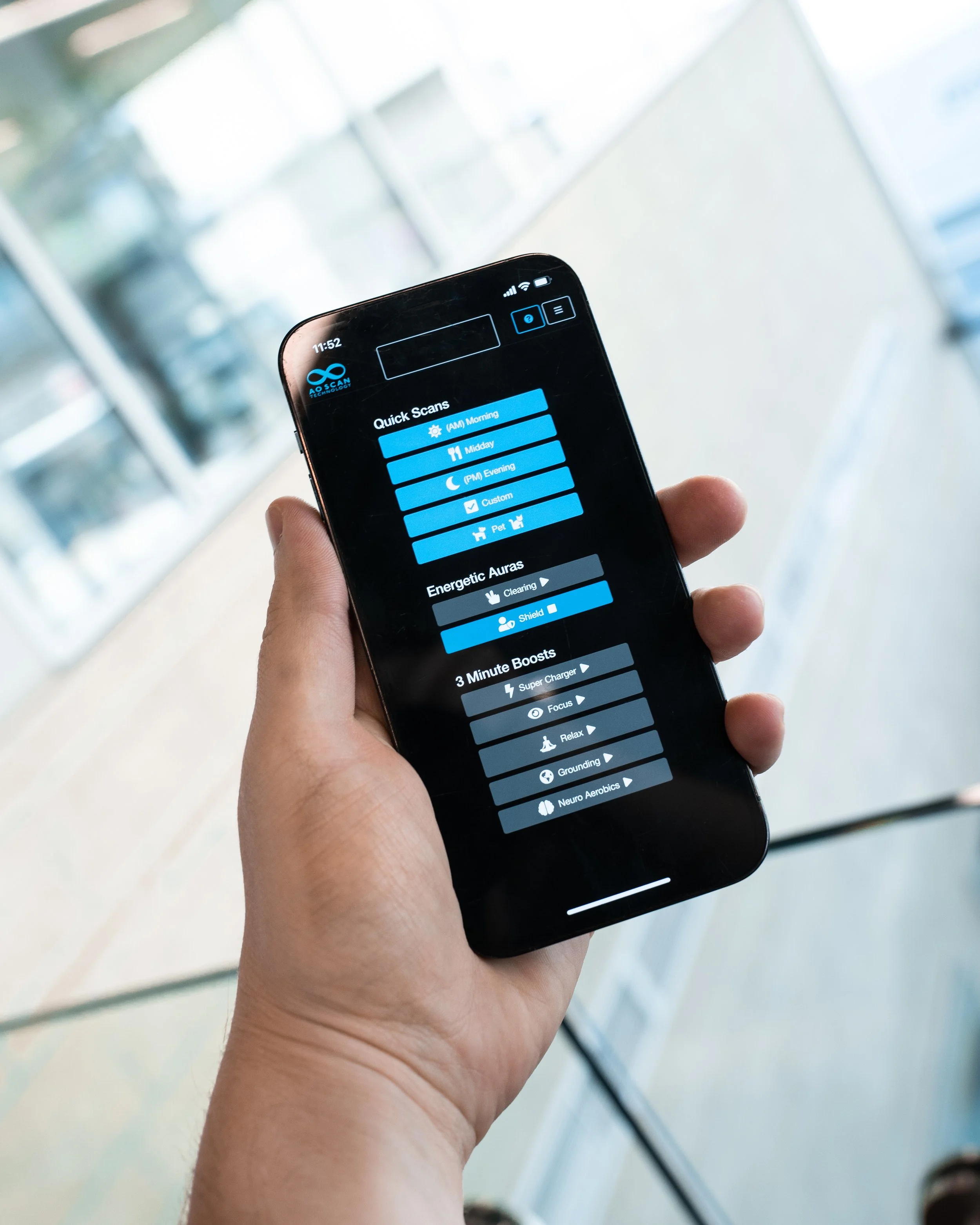Quick Scan
The Quick Scan technology performs Morning, Midday, and Evening scans. As part of the process, supplements and therapies can be uploaded and utilized in your morning, midday, and evening routines. In addition, Quick Scan offers a Custom Scan and a Pet Scan.
The Quick Scan process uses a sound harmonizing technique that generates a balancing audio frequency. The results provide a frequency recording that balances your current emotional state. Low and high octaves will be the frequencies that are out of range. This technology feature allows you to upload and add your supplements and therapies so the frequencies associated display in your scan results.
The Quick Scan also has energetic frequencies for clearing and shielding your state of balance and energy. Clearing allows you to eliminate negative vibrations from your surroundings. Shielding protects you from any negative vibrations or energy that may be around you. In addition, Quick Scan conducts 3 Minute Boost sessions to optimize your energetic state for various needs such as Super Charger, Focus, Relax, Grounding, and Neuro Aerobics.
Quick Scan FAQs
How often do I use Quick Scan?
Each scan: Morning, Midday, Evening, Custom, and Pet is designed to be performed once each day. The additional features in Quick Scan, the Energetic Auras, and 3 Minute Boosts can be performed multiple times a day as needed. However, this is not a fixed guide for every user and should be performed depending on the users’ individual needs.
What headset do I use during Quick Scan?
For Morning, Midday, and Evening Scans, we recommend using both your Bone Conducting Transducer Headset and your earphones. For a Custom Quick Scan, we recommend using your Bone Conducting Transducer Headset, while the 3 Minute Boosts Quick Scans only need earphones. Both the Pets and Energetic Auras Quick Scan don’t require any headsets.
How To Scan
-
1. In the Quick Scan menu, select the ‘(AM) Morning’ button to begin the Morning Scan.
2. Select the desired supplements to run with the Morning Scan and tap ‘Next’ when you have added your supplements and therapies. This step refers to the supplements you added to your Supplement/Therapies Library. If no supplements are listed, you may add supplements and therapies to your library by following the instructions in the section about Adding Supplements/Therapies below.
3. After selecting your desired supplements, tap ‘Next’ to continue.
4. Put your Bone Conducting Transducer Headset in place.
5. When you are ready to begin the scan, select the ‘Record’ button. Prepare to speak for 10 seconds. We recommend starting by announcing your name. For example, “I am [first name] [last name],” and continue speaking about any topic until the 10 seconds are up.
6. Your Morning Scan results will populate immediately after your scan is completed.
*For best results use the Bone Transducer headset to scan and earphones for audio tones. Not applicable for pets.
*For optimal results, use regular earphones to listen to the ‘Morning Audio’ provided in your Morning Scan results. This 3-minute audio track is designed to add focus and help jumpstart your day.
-
1. In the Quick Scan menu, select the ‘Midday’ button to begin the Midday Scan.
2. Select the desired supplements to run with the Midday Scan and tap ‘Next’ when you have added your supplements and therapies. This step refers to the supplements you added to your Supplement/Therapies Library. If no supplements are listed, you may add supplements and therapies to your library by following the instructions in the section about Adding Supplements/Therapies below.
3. After selecting your desired supplements, tap ‘Next’ to continue.
4. Put your Bone Conducting Transducer Headset in place.
5. When you are ready to begin the scan, select the ‘Scan’ button. The Midday Scan will not require you to speak while the scan runs for 10 seconds.
6. Your Midday Scan results will populate immediately after your scan is completed.
*For best results use the Bone Transducer headset to scan and earphones for audio tones. Not applicable for pets.
*For optimal results, use regular earphones to listen to the ‘Midday Audio’ provided in your Midday Scan results. This 3-minute audio track is designed to add focus and boost your mood.
-
1. In the Quick Scan menu, select the ‘(PM) Evening’ button to begin the Evening Scan.
2. Select the desired supplements to run with the Evening Scan and tap ‘Next’ when you have added your supplements and therapies. This step refers to the supplements you added to your Supplement/Therapies Library. If no supplements are listed, you may add supplements and therapies to your library by following the instructions in the section about Adding Supplements/Therapies below.
3. After selecting your desired supplements, tap ‘Next’ to continue.
4. Put your Bone Conducting Transducer Headset in place.
5. When you are ready to begin the scan, select the ‘Scan’ button. The Evening Scan will not require you to speak while the scan runs for 10 seconds.
6. Your Evening Scan results will populate immediately after your scan is completed.
*For best results use the Bone Transducer headset to scan and earphones for audio tones. Not applicable for pets.
*For optimal results, use regular earphones to listen to the ‘Evening Audio’ provided in your Evening Scan results. This 3-minute audio track is designed to help end your day positively.
-
1. In the Quick Scan menu, select the ‘Custom’ button to begin the Custom Scan.
2. Select the desired supplements to run with the Custom Scan and tap ‘Next’ when you have added your supplements and therapies. This step refers to the supplements you added to your Supplement/Therapies Library. If no supplements are listed, you may add supplements and therapies to your library by following the instructions in the section ‘Adding Supplements/Therapies listed below.
3. After selecting your desired supplements, tap ‘Next’ to continue.
4. Put your Bone Conducting Transducer Headset in place.
5. When you are ready to begin the scan, select the ‘Scan’ button. The Custom Scan will not require you to speak while the scan runs for 10 seconds.
6. Your Custom Scan results will populate immediately after your scan is completed. Your results will show suggested supplements if there are supplements or therapies in your library.
*For best results use the Bone Transducer headset to scan and earphones for audio tones. Not applicable for pets.
-
1. In the Quick Scan menu, select the ‘Pet’ button to begin the Pet Scan.
2. You will be directed to a page where you will select the pet or animal you want to scan. Locate and select the ‘Scan Target’ dropdown list to see all the pets or animals in your account. Select the pet or animal you want to scan.
3. Below the ‘Scan Target’ dropdown list, select the desired supplements to run with Pet Scan and tap ‘Next’ when you have added your supplements and therapies. This step refers to the supplements you added to your Supplement/Therapies Library. If no supplements are listed, you may add supplements and therapies to your library by following the instructions in the section ‘Adding Pets/Animals to your Library’ below.
4. After selecting your desired supplements, tap ‘Next’ to continue.
5. Pets are not required to use the Bone Conducting Transducer Headset while the scan is running.
6. When you are ready to begin, select the ‘Scan’ button. The scan will run for 10 seconds.
7. The Pet Scan results will populate immediately after scanning is completed. Your results will show suggested supplements if there are supplements or therapies in your pet’s library.
-
Begin the scan by selecting the ‘Clearing’ or ‘Shield’ option under the ‘Energetic Auras’ section. This process will take about 20 seconds to complete.
-
While wearing the earphones, begin any of the 3 Minute Boost audios by selecting any option under the ‘3 Minute Boost’ section. The options available include Super Charger, Focus, Relax, Grounding, and Neuro Aerobics.
Adding To Your Library
Adding Pets and Animals to Your Library
-
1. To access the Pets/Animals library, tap on the button with the account name at the top of the screen.
2. A drop down menu will appear. Select the ‘Pets/Animals’ option.
3. Next, tap on the plus sign ‘+’ next to the ‘Pets & Animals’ title.
4. You will be directed to a new page to input the information of the pet or animal you want to add.
5. Enter the name of the pet or animal.
6. Select the species.
7. Select the gender.
8. Enter the birth month and year of the pet or animal. If the information is unknown, use the adoption date.
9. Enter the pet ID. If you have purchased Solex’s Negative Ion Pet Collars, you will find the ID number on the collar. If you have a pet collar of a different brand, the ID may also be found on the collar; however, that is not always the case.
10. Lastly, you will need to take or upload a photo of the pet or animal you are creating the profile for. You can capture the photo by tapping on the photo box. You may also upload a photo by selecting the ‘Upload’ button.
11. Select ‘Save’ when done.
Adding Supplements and Therapies to Your Library
-
1. To access the Supplements and Therapies Library, click on the button with the account name at the top of the screen.
2. A drop down menu will appear. Select the ‘Supplements/Therapies’ option.
3. You will be directed to a page with several icons. Three are located at the top, and another is located underneath the three.
4. On the top line, you will see a red button with an icon of a person. This button allows you to return to the page where you can add new supplements to your library.
5. Next to the red button, you will see a blue button with a closed book icon. This button allows you to see your personal Supplement Library. You can select to see the supplements either ungrouped or grouped by categories.
6. Next to the blue button is a green button with an open book icon. This button gives you access to a large library of supplements commonly used with the AO Scan. You may also select to see the supplements in ungrouped or grouped by categories.
7. To return to the page to add new supplements, tap the red button.
8. Locate the light pink button with a plus sign icon and tap it. This button allows you to add new supplements and therapies to your libraries.
9. You will be directed to a page to enter the information about your new supplement.
10. Add a name, applicable categories, description, dose size, dose quantity, and form. In addition, you may add the nutrition and supplement facts of each supplement.
11. Make sure to scan your supplement before saving. Select the ‘Scan’ button next to the ‘Save’ button. Place your supplement on the Fractal Amplifier square. If the frequency of your supplement or therapy is not scanned, it will be unable to appear in your report as a suggested supplement.
12. When the scanning process is complete, select ‘Save.’
Adding Spaces and Objects to Your Library
-
1. To access the Spaces/Objects library, tap on the button with the account name at the top of the screen.
2. A drop down menu will appear. Select the ‘Spaces/Objects’ option.
3. Next, tap on the plus sign ‘+’ next to the ‘Spaces and Objects’ title.
4. You will be directed to a new page to input the information of the space or object you want to add.
5. Enter the name of the space or object.
6. Enter a description of the space or object. The description can be anything you want.
7. Lastly, take or upload a photo of the space or object for which you are creating the profile. You can capture the photo by tapping on the photo box. You may also upload a photo by selecting the ‘Upload’ button.
8. Select ‘Save’ when complete.
AO Scan Features Overview
-
Quick Scan
The Quick Scan technology performs Morning, Midday, and Evening scans. This process uses a sound harmonizing technique that generates a balancing audio frequency, as well as colors and musical tones to assist in creating more balance.
-
EZ Scan
The EZ Scan technology is the most convenient and simplest way to perform Inner Voice, Vitals Scan, Comprehensive Scan, and the associated optimizations all under 6 minutes. The EZ Scan report contains all 3 results in one.
-
Inner Voice
The Inner Voice technology uses a sound harmonizing technique that generates a balancing audio frequency derived from the voice spectrum of humans to diminish frequencies that are in excess and supplement frequencies that are lacking.
-
Vitals Scan
The Vitals Scan performs a scan of 550+ Blueprint Frequencies associated with bodily functions and performs the analysis (3 mins or less). It is a concise snapshot of blueprint frequencies being produced by the blood, organs, and systems of the body.
-
Body Systems Scan
The Body Systems scan performs a complete and thorough scan and optimization of hundreds of Blueprint Frequencies associated with 13 body systems. This scan complements the results provided in the Vitals and Comprehensive scan.
-
Comprehensive Scan
The Comprehensive Scan performs a detailed scan of the frequencies from over 130 organs, cells, bones, and chromosomes. The scan provides a graphical report displaying variances from blueprint homeostasis ranging from 1 to 9.
-
SEFI
The Subtle Energy Frequency Imprinter (SEFI) technology is designed to capture, amplify, and imprint subtle energy frequencies, and can either broadcast or imprint those frequencies into any element or item.
-
AO MindSync
MindSync is an affirmation programming tool that delivers affirmations of your own voice through a binaural process.